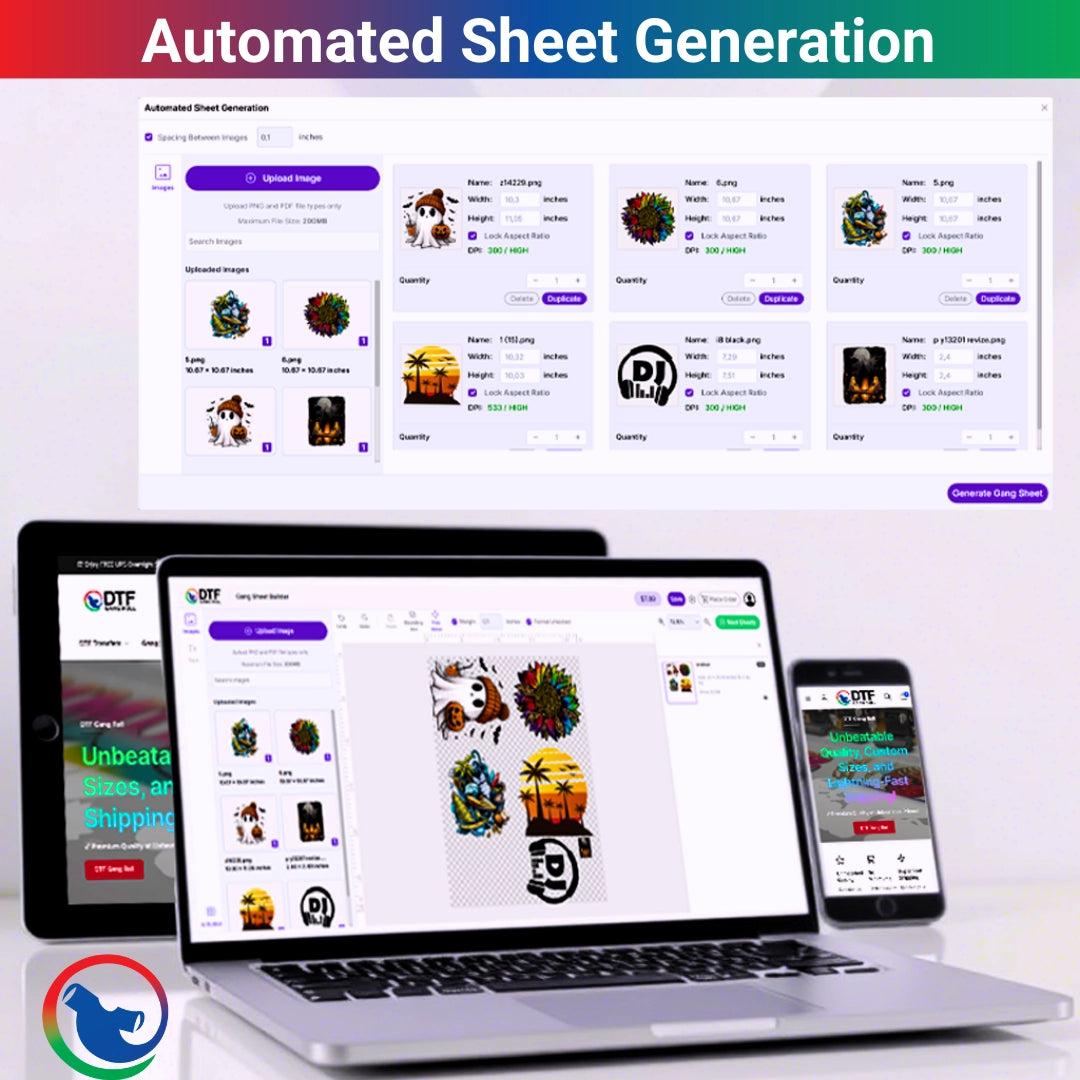Ever printed a stunning design only to find your DTF print looks nothing like what you saw on your monitor? That dreaded DTF color mismatch can be a deal breaker. You poured creativity into perfecting colors, but your shirt or apparel comes out dull, faded, or off tone, leaving you scratching your head. Trust me, you're not alone.
In our experience at DTF Gang Roll, countless creatives ask, "Why do DTF colors don’t match screen previews?" The simple answer is that color profiles, calibration, and press settings can deceive your eyes, and screens use RGB while printers use CMYK. Let’s fix that.
This blog dives deep into DTF color correction, explaining the gap between screen vs print color difference and giving you actionable steps so your prints look vibrant and true to design every time.
1. Understanding the RGB to CMYK Gap
First, let's get real: your screen and your prints use different color languages. Monitors display color using RGB, while DTF printers use CMYK plus white. This conversion causes frequent screen vs print color difference, and not simply in technical terms; it affects vibrancy, contrast, and overall satisfaction.
Why DTF color mismatch happens:
-
RGB offers a wider color gamut than CMYK
-
Without proper profiles, conversions desaturate bright tones
-
Ink, film type, and curing process all influence the final result
2. Calibrate Your Monitor and Design Pipeline
Start with your screen before touching your printer. You're chasing ghosts if your monitor isn't tuned correctly.
Methods for calibrating:
-
Make use of color calibration tools, such as i1Display and Spyder.
-
To fit your workspace, change the display profile.
-
Select the CMYK process in your design program (Photoshop, Illustrator).
Once your monitor is accurate, your designs will better reflect real life, dramatically improving DTF color accuracy.
3. Use ICC Profiles for Camera to Printer Sync
Embedded ICC profiles bridge the gap between your screen and printed designs. If your software doesn’t have the right printer profile, you’ll face DTF transfer color problems like muted reds or ink heavy shadows.
How to fix:
-
Download correct ICC profiles from your DTF transfers printer manufacturer
-
Embed profiles into your designs before exporting
-
Use RIP software or Photoshop color settings to manage profiles automatically
Correct profiles reduce the chance of your DTF print looks different than design, saving time and frustration.
4. Ideal Settings for Vibrant, True to Life Prints
Even with proper calibration and profiles, wrong press settings can distort colors.
Here’s how to optimize print outcomes:
-
Use the best color settings for DTF printing, RGB to CMYK conversion options should be set to standard
-
Test multiple settings on sample transfers
-
Keep your color calibration for DTF printing routine consistent across batches
These small changes yield big improvements in print vibrancy.
5. Why DTF Colors Look Dull (And How to Fix It)
If your prints look flat or washed out, you’ve probably hit common pitfalls.
Causes and solutions:
-
Underexposed white base layer? Boost white channel volume.
-
Ink under cured in heat press? Reinforce proper cure time and pressure.
-
Poor film or ink quality? Upgrade to more vibrant inks.
-
Non RIP processing or missing profiles? Fix design color workflow.
Addressing these issues helps avoid DTF color correction disasters and keeps your colors bold and bright.
6. Consistency: Your Key to Reliable Color
To avoid repeating color frustration, it pays to document and refine your routine.
Checklist to improve reliability:
-
Maintain consistent screen calibration cycles
-
Verify press temperature and time on color critical jobs
-
Monitor humidity and ambient conditions, they subtly affect ink flow
-
Keep manual notes of settings used for visual reference
Consistency makes your production predictable. When you ask, how to fix DTF color issues, your documented tests become your troubleshooting bible.
Conclusion
A DTF color mismatch doesn’t have to be inevitable. With accurate screen calibration, embedded ICC profiles, controlled press settings, and unwavering routines, you can minimize the gap between digital art and vibrant reality.
At DTF Gang Roll, we’re here to help you master this process. Because you're not just printing when your printed colors meet or beyond your vision; you're producing an experience.
Frequently Asked Questions
1. How does DTF color mismatch occur?
Usually, it results from color profiles that aren't compatible: printers use CMYK, whereas displays use RGB. Without calibration or ICC profiles, gamut discrepancies cause your print colors to appear distorted or lifeless.
2. How to fix DTF color issues?
with monitor calibration, embed correct ICC profiles, convert designs in CMYK, and confirm ideal press settings. Test and document, this precision solves most DTF color accuracy problems.
3. Why do DTF colors look dull after printing?
Dull prints often result from underexposed white layer, low ink quality, improper curing, or skipped calibration steps. Fix those and watch your colors pop again.
4. What screen vs print color difference should I expect?
Even well calibrated setups have minor variations. Expect slight contrast shifts, but with tools, calibration, and profiles, you can eliminate most visible differences.
5. What are the best color settings for DTF printing?
Use embedded ICC profiles, proper RGB to CMYK conversion settings, consistent press time and temperature, plus regular calibration. Those are the best color settings for DTF printing.